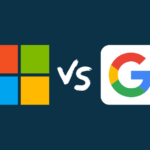If you’re in the market for a budget laptop, chances are it will come with the Windows operating system. With options ranging from entry-level notebooks costing around 30,000 INR to high-end gaming laptops costing over 200,000 INR , there is a Windows laptop for every type of user. However, even the latest models can start to slow down over time, which can be frustrating. Here are five easy steps to get your Windows laptop running at top speed again.
- Set Power Mode to Best Performance For modern laptops, it’s essential to set the power mode to best performance. To do this, go to settings > system > power and battery > and select best performance. Note that some laptops can only set the power mode when connected to a charger.
- Install the Latest OS and Drivers Updates To keep your laptop running smoothly, it’s important to always have the latest software updates installed. Newer drivers will improve the overall performance and resolve any issues. Go to settings > windows update > and check for updates. Also, make sure all the latest drivers are installed.
- Enable ReadyBoost Technology For laptops with limited RAM, you can use the ReadyBoost technology to add virtual RAM using an SD card or USB drive. You’ll need an external storage device with at least 500MB of free storage to enable ReadyBoost. Simply right-click on the external storage device in File Manager, go to properties > click on ReadyBoost, and select the amount of storage you want to use as virtual memory.
- Run Disk Cleanup Windows has a built-in tool called Disk Cleanup, which can help free up space and improve performance. Search for Disk Cleanup and select the primary drive (usually Local Disk (C:)). Be sure to uncheck the downloaded program files so you don’t lose any saved files. This app will clear the cache, making your laptop feel faster for a while.
With these simple steps, your Windows laptop should be running faster and smoother in no time.